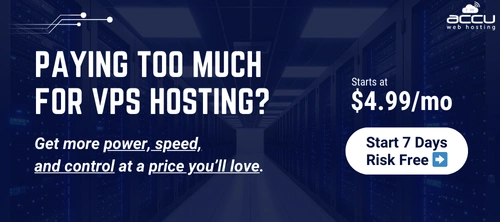Following are the steps to set up Domain keys in smartermail.
Log into SmarterMail as the Admin.
Click the Settings icon.
Expand the Domain Settings and Advanced Settings folders in the navigation pane.
Click Mail Signing.
Click the Options tab and select the Enable DKIM Signing checkbox for DKIM or Enable Domain Key check box.
Click the Certificate tab. In the Selector field, enter a unique name.
Click Generate Key in the content pane toolbar.
The TXT Record Name and TXT Record Value fields will populate which one need to set up TXT record in DNS with this name and value.
Log into SmarterMail as the Admin.
Click the Settings icon.
Expand the Domain Settings and Advanced Settings folders in the navigation pane.
Click Mail Signing.
Click the Options tab and select the Enable DKIM Signing checkbox for DKIM or Enable Domain Key check box.
Click the Certificate tab. In the Selector field, enter a unique name.
Click Generate Key in the content pane toolbar.
The TXT Record Name and TXT Record Value fields will populate which one need to set up TXT record in DNS with this name and value.