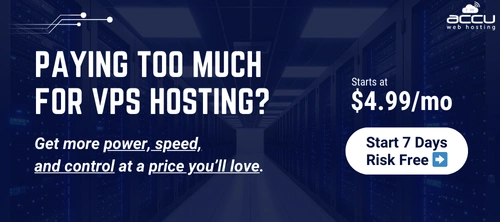The steps for checking and generating disk space report for a particular domain as well as for all the domains which are hosted on the server are as follow.
For all the domains:
1) Login into SmarterMail as Admin.
2) Click Reports and expand System Summary reports-> Traffic Reports.
3) Click on Disk Usage.
4) Select Sorting Method,table,chart as per the requirement.
5) Click on Generate Report.
For particular Domain:
1) Login into SmarterMail as Admin.
2) Search the domain for which we want to generate the report.
3) Right Click on that domain->Click on Manage.
4) Click on Reports -> Expand domain summary reports->Traffic Reports->Disk Usage.
5) Select Sorting Method,table,chart as per the requirement.
6) Click on Generate Report.
For all the domains:
1) Login into SmarterMail as Admin.
2) Click Reports and expand System Summary reports-> Traffic Reports.
3) Click on Disk Usage.
4) Select Sorting Method,table,chart as per the requirement.
5) Click on Generate Report.
For particular Domain:
1) Login into SmarterMail as Admin.
2) Search the domain for which we want to generate the report.
3) Right Click on that domain->Click on Manage.
4) Click on Reports -> Expand domain summary reports->Traffic Reports->Disk Usage.
5) Select Sorting Method,table,chart as per the requirement.
6) Click on Generate Report.