How to install MySQL on Linux using the RPM file:
1. Login to your Shell command prompt with super access.
2. Change to the directory that has the RPM download.
3. Type the following command at the prompt:
4. rpm -ivh "mysql_file_name.rpm"
RPMs if you've downloaded them.
Alternatively, you can install the RPMs through GnoRPM.
5. Now setting a password for the root user. Issue the following at the prompt.
mysqladmin -u root password mysqldata
where mysqldata is the password for the root. (Change this to anything you like).
6. Testing the program. Typing the following at the prompt starts the mysql client program.
mysql -u root -p
The system asks for the the password. Type the root password (mysqldata).
If you don't get the prompt for password, it might be because MySQL Server is not running. To start the server, change to /etc/rc.d/init.d/ directory and issue the command ./mysql start (or mysql start depending on the value of the PATH variable on your system). Now invoke mysql client program.
7. Once MySQL client is running, you should get the mysql> prompt. Type the following at this prompt:
show databases;
You should now get a display similar to:
+----------------+
| Database |
+----------------+
| mysql |
| test |
+----------------+
2 rows in set (0.00 sec)
1. Login to your Shell command prompt with super access.
2. Change to the directory that has the RPM download.
3. Type the following command at the prompt:
4. rpm -ivh "mysql_file_name.rpm"
RPMs if you've downloaded them.
Alternatively, you can install the RPMs through GnoRPM.
5. Now setting a password for the root user. Issue the following at the prompt.
mysqladmin -u root password mysqldata
where mysqldata is the password for the root. (Change this to anything you like).
6. Testing the program. Typing the following at the prompt starts the mysql client program.
mysql -u root -p
The system asks for the the password. Type the root password (mysqldata).
If you don't get the prompt for password, it might be because MySQL Server is not running. To start the server, change to /etc/rc.d/init.d/ directory and issue the command ./mysql start (or mysql start depending on the value of the PATH variable on your system). Now invoke mysql client program.
7. Once MySQL client is running, you should get the mysql> prompt. Type the following at this prompt:
show databases;
You should now get a display similar to:
+----------------+
| Database |
+----------------+
| mysql |
| test |
+----------------+
2 rows in set (0.00 sec)
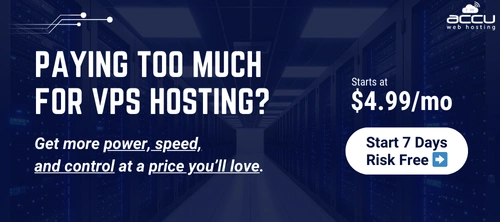

Comment