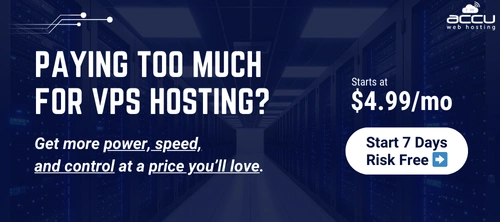How to change the home directory of a Web site using IIS Manager?
1. In IIS Manager, expand the local computer, expand the Web Sites directory, right-click the Web site you wish to change, and click Stop.
2. Use Windows Explorer, to rename the LocalDrive:\Inetpub\Wwwroot directory to the name of your choice. Alternatively, you can copy the entire \Wwwroot directory tree to a new location.
3. In IIS Manager, right-click your Web site, and click Properties.
4. Click the Home Directory tab, and under The content for this resource should come from, click A directory located on this computer, A share located on another computer, or A redirection to a URL, depending on where your home directory is located.
5. In the Local path box, type the path name, share name, or URL of your directory.
1. In IIS Manager, expand the local computer, expand the Web Sites directory, right-click the Web site you wish to change, and click Stop.
2. Use Windows Explorer, to rename the LocalDrive:\Inetpub\Wwwroot directory to the name of your choice. Alternatively, you can copy the entire \Wwwroot directory tree to a new location.
3. In IIS Manager, right-click your Web site, and click Properties.
4. Click the Home Directory tab, and under The content for this resource should come from, click A directory located on this computer, A share located on another computer, or A redirection to a URL, depending on where your home directory is located.
5. In the Local path box, type the path name, share name, or URL of your directory.