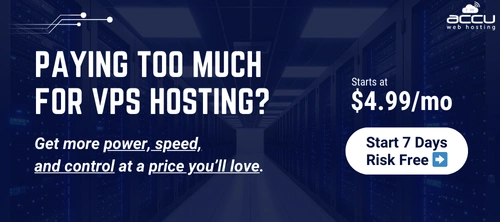Problem Statement
How to configure the Passive Port Range for the FTP Service?- Go to IIS Manager. In the Connections pane, Click on the server tree.
- Double-click the FTP Firewall Support icon.

- Enter a range of values for the Data Channel Port Range. For Example: Passive Port Range 10000 30000
configuring-ftp-firewall-settings-in-iis7.png
- Once you have entered the port range for your FTP service, click Apply in the Actions pane to save your configuration settings.
- The valid range for ports is 1024 through 65535. (Ports from 1 through 1023 are reserved for use by system services.)
- This port range will need to be added to the allowed settings for your firewall server.