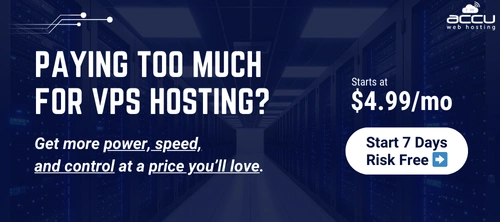Hello All,
In order to connect FTP server using dreamweaver one need to perform below mentioned steps to configure it:
1. Start DreamWeaver, click on the Site menu, and select Define Sites or New Site.
2. Select your web site from the list and click New or it will display following window.
3. Type Website name & Click Next.
4. Select No or Yes to use server technology.
5. Choose option "Edit local copies on my machine, then upload to server when ready.
6. Select local folder from your PC.
7. Select FTP from "How do you connect to your remote server?" option.
8. Several fields will appear that need to be filled out with your account information.
9. Select web site from the Site dropdown list.
10. Click the Connect button. This will connect Dreamweaver to your server.
11. Next, select the files that you wish to upload in the window located on the right hand side of your screen. Click the blue arrow and your files will begin uploading to your server. Use the green arrow if you wish to download files from your server to your local computer.
That’s it!
Thanks,
Shane G.
AccuWebHosting.Com
In order to connect FTP server using dreamweaver one need to perform below mentioned steps to configure it:
1. Start DreamWeaver, click on the Site menu, and select Define Sites or New Site.
2. Select your web site from the list and click New or it will display following window.
3. Type Website name & Click Next.
4. Select No or Yes to use server technology.
5. Choose option "Edit local copies on my machine, then upload to server when ready.
6. Select local folder from your PC.
7. Select FTP from "How do you connect to your remote server?" option.
8. Several fields will appear that need to be filled out with your account information.
- FTP Host: ftp.yourdomainname.com or server IP.
- Host Directory: Enter folder on the server one need to store your files
- Login: This is the user ID provided by hosting provider.
- Password: Enter password for ftp user ID.
- Click next two times & click done.
9. Select web site from the Site dropdown list.
10. Click the Connect button. This will connect Dreamweaver to your server.
11. Next, select the files that you wish to upload in the window located on the right hand side of your screen. Click the blue arrow and your files will begin uploading to your server. Use the green arrow if you wish to download files from your server to your local computer.
That’s it!
Thanks,
Shane G.
AccuWebHosting.Com