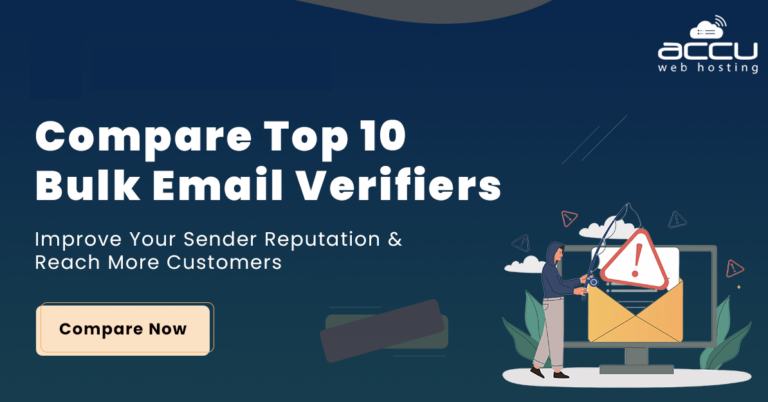Implementing Backup and Disaster Recovery on Dedicated Server (Before It’s Too Late)
Imagine this: Your dedicated server, which hosts mission-critical business applications, suddenly crashes due to a hardware failure. Or worse – a ransomware attack encrypts all your data, demanding a hefty ransom. Panic sets in as you realize you don’t have a recent backup.
- How much data will you lose?
- How long will the downtime last?
- What will it cost your business?
The truth is, many companies that suffer catastrophic (sudden) data loss without a recovery plan struggle to survive. For businesses relying on dedicated servers, implementing a robust backup and disaster recovery (BDR) plan isn’t just an option – it’s a lifeline.
In this blog post, we will guide you through implementing backup and disaster recovery on a dedicated server, ensuring you’re prepared before disaster strikes.
Understanding Backup and Disaster Recovery
Backups create copies of your data to restore files after accidental deletion, corruption, or cyberattacks. They’re your first line of defense against data loss, allowing quick recovery of individual files or databases. However, backups alone can’t restore full system functionality after major disasters.
Disaster Recovery is a broader strategy that ensures your business continuity when entire systems fail. It includes backups but adds failover systems, redundant infrastructure, and emergency protocols. While backups focus on data restoration, Disaster Recovery minimizes downtime by quickly switching to backup servers.
Backups save your data – Disaster Recovery keeps your business running. To stay safe, you need both: backups for restoring lost files and Disaster Recovery to handle major disruptions. Without this two-part strategy, you could face long downtimes, financial losses, and harm to your reputation.
Differences Between Backup and Disaster Recovery
While often discussed together, backup and disaster recovery are distinct processes with purpose, Scope, frequency, storage, automation level, and more.
| Aspect | Backup | Disaster Recovery (DR) |
| Purpose | Protects data by creating copies. | Ensures business continuity after a disaster (hardware failure, cyberattack, natural disaster). |
| Scope | Focuses on data preservation. | Covers entire IT infrastructure (servers, apps, networks). |
| Frequency | Regular intervals (daily/weekly). | Real-time or near-real-time failover. |
| Recovery Time (RTO) | Slower (hours/days to restore). | Faster (minutes/hours to resume operations). |
| Recovery Point (RPO) | May lose some recent data. | Minimal to zero data loss. |
| Storage Location | Local, cloud, or offline storage. | Geographically redundant systems (hot/warm sites). |
| Cost | Lower (storage-focused). | Higher (requires redundant infrastructure). |
| Automation Level | Manual or scheduled. | Highly automated with failover mechanisms. |
| Testing | Periodic integrity checks. | Regular DR drills to ensure readiness. |
This comparison will help readers understand why both are critical for dedicated servers.
Implementing On-Premises Data Backup: A Step-by-Step Guide
A reliable on-premises backup system protects your critical data from loss while keeping it within your control. Follow these key steps to implement an effective solution:
Step 1: Assess Your Backup Needs
Identify what data needs protection, how often it changes, and your recovery goals [Recovery Point Objective (RPO) / Recovery Time Objective (RTO)]. Consider compliance requirements and future growth to design a solution that scales with your business.
Step 2: Choose Backup Tools
Select storage hardware (NAS, tape drives, or disk arrays) and backup software with features like encryption and compression. Ensure your network can handle backup traffic without impacting performance.
Step 3: Set a Backup Schedule
Create a rotation of full backups (weekly/monthly) with incremental/differential backups in between. Automate the process to ensure consistency and test restores regularly to verify backup integrity.
Step 4: Secure Your Backups
Encrypt backup data both in transit and at rest. Implement strict access controls and keep software updated. Meet compliance standards when handling sensitive data.
A well-planned on-premises backup system minimizes downtime and ensures business continuity when disasters strike. Keep it simple, automated, and regularly tested for maximum reliability.
Why is Data Backup and Disaster Recovery Important?
Data loss and unexpected disasters can strike at any time, putting your business operations, reputation, and revenue at risk. Implementing a strong backup and disaster recovery (DR) strategy is not just an IT best practice – it’s a necessity for survival.
-
Protection Against Data Loss
Accidental deletions, hardware failures, and software corruption can lead to irreversible data loss. Without backups, recovering critical files becomes nearly impossible, disrupting workflows and damaging productivity.
-
Minimizing Downtime
When systems fail, every minute of downtime costs businesses significantly in lost revenue and customer trust. A well-prepared disaster recovery plan ensures rapid restoration of services.
-
Compliance & Legal Requirements
Industries have strict data protection regulations that require businesses to maintain secure backups. Failing to meet these standards can result in heavy penalties and legal consequences.
-
Defense Against Cyber Threats
Cyberattacks, such as ransomware, can encrypt or destroy business data. Without backups, companies face extortion demands and prolonged recovery times – if they recover at all. A reliable backup system ensures that even in the worst-case scenario, your data remains secure and retrievable.
Types of Data Backups
Instead of spending time and money on complex data recovery methods, a well-planned backup strategy ensures your data is always safe and easily retrievable. Let’s explore different backup methods – both on-server and remote.
On-Server Backups
On-server backups can be set up with or without a control panel, making them compatible with various server types, including managed VPS, cloud, and dedicated servers.
- Using a Control Panel:
Control panels (like cPanel or Plesk) simplify backup scheduling, allowing you to choose specific days and times for backups. This creates multiple restore points, giving you flexibility in recovery. - Storage Considerations:
Since backups are stored locally, ensure your server has enough disk space to accommodate both live data and backup files.
Remote Backups
Remote backups work differently depending on your hosting setup – whether cloud-based or traditional dedicated servers.
- Cloud Server Backups:
Some providers offer automated daily full-server backups stored securely within their data centers. - Pricing & Management:
Costs vary by provider, and backups may be managed by the hosting company or require manual configuration.
Full Backups:
A full backup represents the most comprehensive protection method, creating an exact copy of all selected data at a specific point in time. This includes every file, folder, system setting, and application data within your defined backup scope.
Key Characteristics:
- Creates a complete, standalone copy of all data
- Serves as the baseline for other backup types
- Simplifies restoration to a specific point in time
- Typically requires the longest execution window
- Consumes the most storage capacity
Best for Businesses needing a reliable, all-in-one backup solution with sufficient storage.
Incremental Backups:
Incremental backups only save the data that has changed since the last backup, whether it was a full backup or another incremental backup. This approach records changes in detail, focusing only on what’s new or modified.
Key Characteristics:
- Only backs up new or altered files since the last backup
- Requires significantly less storage space
- Executes much faster than full backups
- Creates a chain of dependent backup sets
- Demands proper sequencing during restoration
It is Best for Environments with frequent data changes but limited storage.
Differential Backups:
Differential backups occupy a middle ground between full and incremental methods. They capture all changes made since the last full backup, growing progressively larger until the next full backup occurs.
Key Characteristics:
- Backs up all changes since the last full backup
- Storage requirements grow over time
- Faster restoration than an incremental method
- Simpler recovery process than incremental
- Moderate storage and time requirements
It is Best for Businesses that need a balance between backup speed and recovery simplicity.
Types of Data Recovery
When data loss happens, the recovery strategy depends on several factors: the type of data lost, the cause of the loss, and how urgently it needs to be restored. Data recovery typically falls into two main categories:
- Logical Recovery – Fixes issues caused by software problems, such as accidental deletion, file corruption, or malware attacks.
- Physical Recovery – Addresses hardware-related failures, such as damaged drives, electrical issues, or mechanical breakdowns.
For logical recovery, various software tools can help retrieve lost files, while physical recovery often requires professional intervention in a specialized lab environment.
1. Immediate Recovery Solutions
When downtime can severely impact business operations, these methods enable rapid restoration to minimize disruption:
-
Instant VM Recovery –
Quickly boot a virtual machine directly from backup storage, bypassing the time-consuming process of transferring data back to production storage. This allows critical workloads to resume almost immediately while the full restore happens in the background.
-
Volume Mounts –
Temporarily mount backup data as a virtual drive, enabling access to critical files without performing a full restore. This is ideal for retrieving specific documents, configurations, or logs while the main system is being repaired.
-
Granular File Recovery –
Selectively restore individual files, folders, or application items instead of recovering an entire system. This is useful when only a small portion of data is lost or corrupted, saving time and storage resources.
-
Database Recovery –
Recover databases to a precise transaction point, ensuring minimal data loss. This is crucial for applications requiring high data integrity, such as financial systems or e-commerce platforms, where even minor discrepancies can cause major issues.
2. Complete System Recovery
When a system is completely non-functional due to hardware failure, malware, or catastrophic errors, these methods ensure a full rebuild:
-
Bare Metal Recovery –
Reinstall the operating system, applications, and data onto new or repaired hardware, even if the original system is irreparable. This method is essential when migrating to different hardware or recovering from severe failures like disk crashes.
-
Full System Restoration –
Roll back all system components—OS, applications, settings, and data—to a previously known-good state. This is often used after ransomware attacks or major software failures that corrupt the entire environment.
-
OS Recovery –
Repair or reinstall the operating system while preserving user data and applications. This is useful when the OS becomes unbootable but critical files remain intact, allowing for a faster recovery than a full rebuild.
3. Point-in-Time Recovery
When data corruption, accidental deletions, or malware infections occur, these methods allow restoration to a specific moment before the incident:
-
Snapshot-Based Recovery –
Restore a system to an exact state captured in a backup snapshot, including all files, configurations, and applications at that moment. This is ideal for reverting after failed updates or configuration changes.
-
Transaction Log Recovery –
Replay database transactions up to a chosen point in time, ensuring no data is lost beyond the exact moment of failure. This is critical for databases requiring high availability and consistency.
-
Version Control Recovery –
Retrieve previous versions of files from versioned backups, allowing users to roll back changes made by mistakes, overwrites, or malicious edits. This is particularly useful for collaborative environments where file integrity is essential.
Common Mistakes to Avoid
-
Not Testing Backups
Many businesses skip backup testing, only to find their backups fail when needed. Regular recovery drills prevent nasty surprises by verifying your backups actually work.
-
Storing Backups On-Site Only
Keeping all backups in one location risks losing everything to fires, floods, or theft. Follow the 3-2-1 rule: three copies on two different media, with one off-site.
-
Ignoring Automation
Manual backups often get forgotten or done wrong. Automated tools handle backups consistently without human error, ensuring reliable protection.
-
No Defined RTO & RPO
Without clear recovery goals, you won’t know how fast to restore systems or how much data loss is acceptable. Set RTO (downtime limit) and RPO (data loss tolerance) upfront.
Conclusion
A dedicated server without backup and disaster recovery is a ticking time bomb. Whether it’s hardware failure, cyberattacks, or human error, data loss can cripple operations and reputation.
By implementing automated backups, off-site storage, and a tested Disaster Recovery plan, you ensure business continuity even in the worst scenarios.
About the Author: Jason-Pat
Founder & CTO at AccuWebHosting.com. He shares his web hosting insights at AccuWebHosting blog. He mostly writes on the latest web hosting trends, WordPress, storage technologies, Windows and Linux hosting platforms.